How To Quickly Scan Qr Codes On Iphone From The Control Center

How To Quickly Scan QR Codes On iPhone From The Control Center
The ubiquitous QR code has made its way into everyday life, making it easier than ever to access information and websites with a single scan. From online stores to digital tickets, QR codes can be found everywhere, making them an essential part of our digital lives. But how do you quickly scan a QR code on an iPhone?
What is a QR Code?
A QR code (short for "Quick Response") is a type of barcode that is used to store and transfer digital information. The information is encrypted into a black-and-white pattern of dots and squares which can be scanned by any device with a camera. QR codes are usually used to store website URLs, product information, digital tickets, and more.
How to Scan QR Codes on iPhone from the Control Center
The easiest way to scan a QR code on an iPhone is to use the Control Center. With the Control Center, you can quickly access the camera app and scan the code with just a few taps. Here’s how:
Step 1: Open the Control Center
To open the Control Center, swipe down from the top right corner of the screen on an iPhone X or later. On an iPhone 8 or earlier, swipe up from the bottom of the screen.
Step 2: Tap the Camera Icon
Once the Control Center is open, tap the camera icon. This will open the camera app and immediately put it into scanning mode.
Step 3: Scan the QR Code
Once the camera is open, hold your iPhone up to the QR code you want to scan. The camera will automatically focus on the code and scan it. Once the code is scanned, a notification will appear with a link to the website or other information associated with the code.
Step 4: Tap the Notification
Once the QR code has been scanned, a notification will appear with a link to the website or other information associated with the code. Tap the notification to view the link.
Using an Alternative QR Code App
If you don’t want to use the Control Center to scan a QR code, you can also download a QR code reader app from the App Store. These apps are usually free and can be used to quickly scan QR codes with just a few taps.
Step 1: Download a QR Code App
Search the App Store for “QR code” to find a reader app. There are many different apps available, so make sure to select one with good reviews and high ratings.
Step 2: Open the App
Once you’ve downloaded the app, open it and tap the “Scan” button. This will open the camera and put it into scanning mode.
Step 3: Scan the QR Code
Hold your iPhone up to the QR code you want to scan. The camera will automatically focus on the code and scan it. Once the code is scanned, a notification will appear with a link to the website or other information associated with the code.
Step 4: Tap the Notification
Once the QR code has been scanned, a notification will appear with a link to the website or other information associated with the code. Tap the notification to view the link.
Conclusion
Scanning QR codes on an iPhone can be done quickly and easily using the Control Center or an alternative QR code reader app. Just open the camera app, focus on the code, and tap the notification to view the link. With this method, you can quickly access websites and other information with just a few taps.
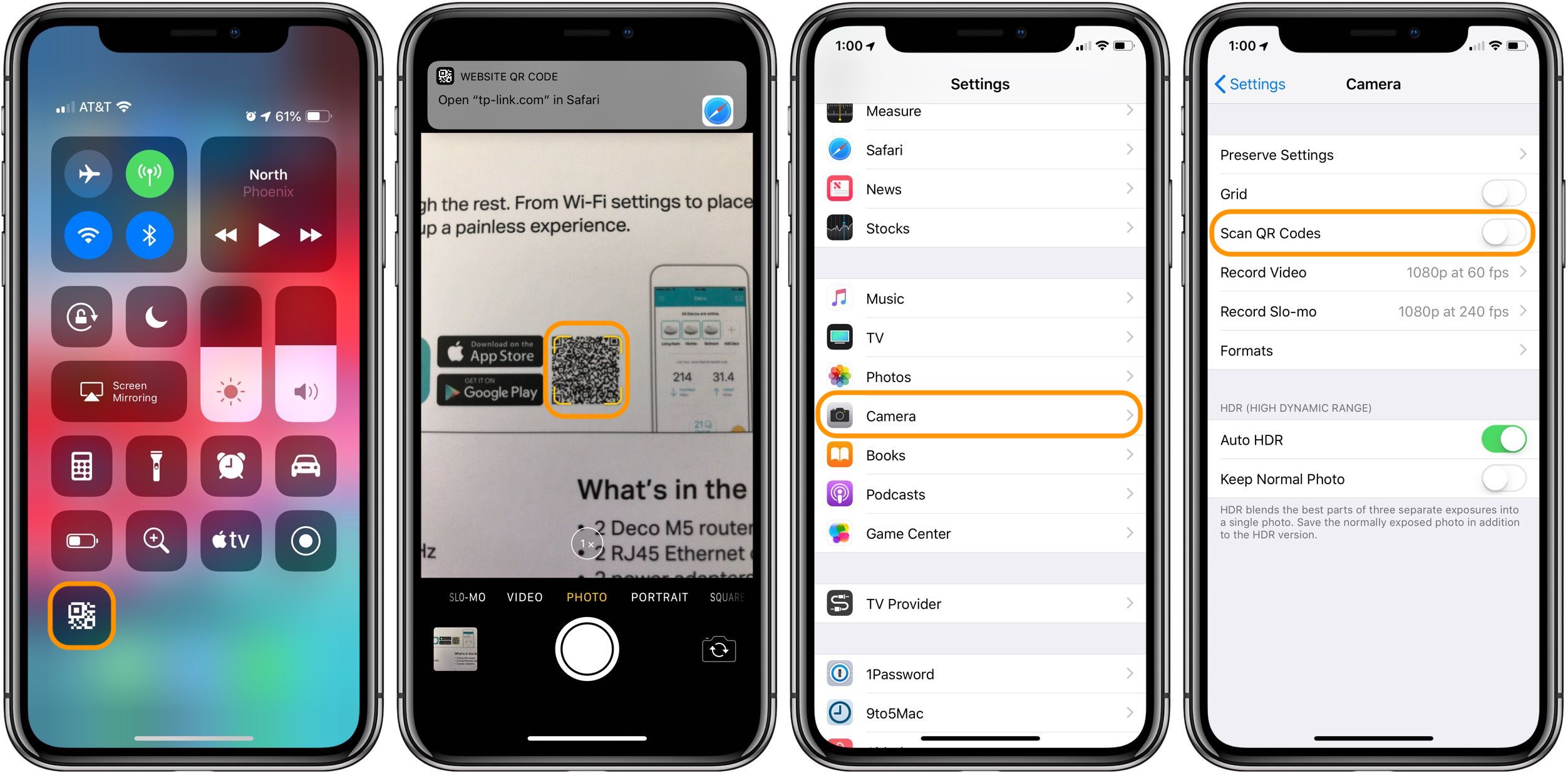
Image :
9to5mac.com
Additional Info Video
If you're curious about the topic discussed in this piece, I recommend watching the video below. In this footage, you'll obtain extra understandings and knowledge on the matter, as well as visual aids of some of the central concepts and notions covered in the piece. You'll also have the occasion to get insights from professionals in the industry and engage with fellow viewers who are curious in the same theme. Whether you're hoping to deepen your comprehension of the matter or simply wish to investigate it further, this clip is a useful resource for anyone enthusiastic in acquiring more information. So, if you want to gain a more comprehensive understanding of the topic, make sure to view the linked video. It's sure to give you the perspective and knowledge you require to broaden your understanding and expertise.
To sum up, About this topic How To Quickly Scan Qr Codes On Iphone From The Control Center we hope that you have found the information presented valuable and beneficial. We realize that the world is constantly changing, and remaining updated with the latest advancements could be difficult. That's why we strive to present our readers with the most informative information available. We value your feedback is important to us, therefore kindly be sure to leave your thoughts in the section below. Thank you for your readership and suggest you to explore other posts on our website to expand your knowledge further. Thanks for being a member of our community!
.jpg)
Post a Comment for "How To Quickly Scan Qr Codes On Iphone From The Control Center"