How To Change The Pitch And Tempo Of An Audio Track In Audacity
:max_bytes(150000):strip_icc()/Audacityeffectchangetempo-0404c40722ab443984c04d6d597c0275.jpg)
How To Change The Pitch And Tempo Of An Audio Track In Audacity - A Comprehensive Guide
Audacity is an open-source audio editing software that is often recommended for editing audio tracks. It is easy to use and can perform a wide range of audio editing tasks. One of the most popular tasks that can be performed with Audacity is changing the pitch and tempo of an audio track. In this article, we will provide a comprehensive guide on how to change the pitch and tempo of an audio track in Audacity.
What Is Audacity?
Audacity is an open-source digital audio editor and recording application. It is available for Windows, Mac, and Linux operating systems. It is a popular choice for sound recording and editing, and provides a variety of features and tools to help users create and edit audio tracks.
What Is Pitch And Tempo?
Pitch is the frequency of a sound wave, and is measured in hertz (Hz). The higher the pitch, the higher the frequency of the sound. Tempo is the speed at which a piece of music is played. It is measured in beats per minute (bpm).
How To Change The Pitch And Tempo Of An Audio Track In Audacity
Changing the pitch and tempo of an audio track in Audacity is a relatively simple process. Here are the steps you need to follow:
Step 1: Open The Audio File
The first step is to open the audio file in Audacity. To do this, go to File > Open and select the audio file you want to edit.
Step 2: Select The Track
Once the file is open, select the track you want to edit. You can select the entire track, or just a section of it. To select the entire track, click and drag your mouse over the track, or press the Ctrl+A keys.
Step 3: Change The Pitch Or Tempo
Once the track is selected, you can change the pitch or tempo. To change the pitch, go to Effect > Change Pitch. You can then use the sliders to adjust the pitch. To change the tempo, go to Effect > Change Tempo. You can then use the sliders to adjust the tempo.
Step 4: Apply The Changes
Once you are satisfied with the changes you have made, click the “Apply” button. This will apply the changes to the track.
Step 5: Export The File
Once you have applied the changes, you can export the file. To do this, go to File > Export and select the file format you want to use. You can then click the “Export” button to save the file.
Conclusion
Changing the pitch and tempo of an audio track in Audacity is a relatively simple process. By following the steps outlined above, you can easily change the pitch and tempo of an audio track in Audacity.
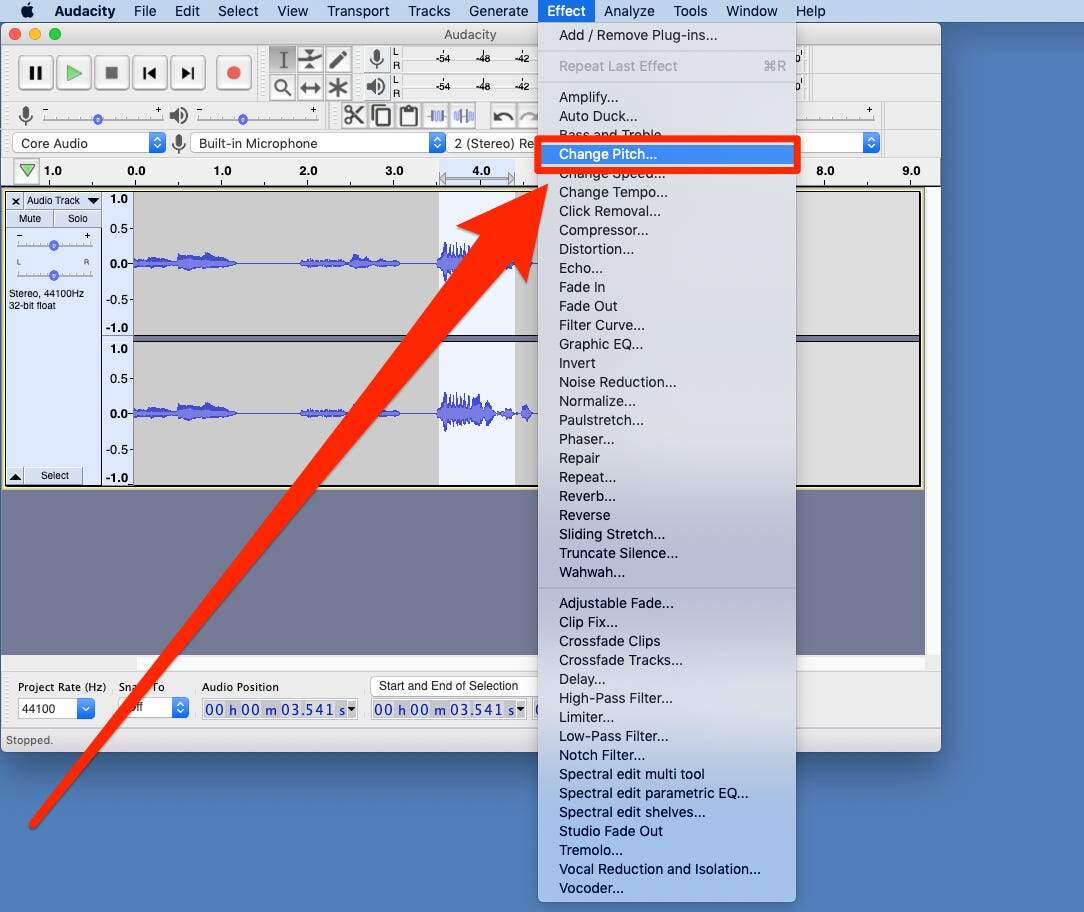
Image :
businessinsider.in
Detail Insight Video
If you're interested in the theme explored in this article, I advise checking out the video below. In this video, you'll gain additional understandings and information on the topic, as well as a visual representation of some of the key points and ideas covered in the piece. You'll also have the opportunity to get insights from professionals in the field and engage with like-minded viewers who are interested in the same topic. Whether you're aiming to deepen your knowledge of the matter or simply wish to discover it further, this footage is a useful resource for anyone enthusiastic in learning more. So, if you want to obtain more in depth insights of the topic, be sure to check out the attached video. It's sure to give you the insight and information you want to deepen your insights and proficiency.
In conclusion, About this topic How To Change The Pitch And Tempo Of An Audio Track In Audacity it is our hope that you will find the insights presented helpful and informative. It is understandable that our surroundings is constantly evolving, and keeping up with the most recent advancements can be tough. That's why we strive to provide our readers with the most relevant information available. Your opinions is vital to us, so kindly do not hesitate to drop feedback in the comments section. We appreciate your readership and encourage you to explore other articles on our website to widen your knowledge further. Many thanks for being a member of our community!
.jpg)
Post a Comment for "How To Change The Pitch And Tempo Of An Audio Track In Audacity"