How To Find Your Routers Ip Address On Any Computer Smartphone Or Tablet
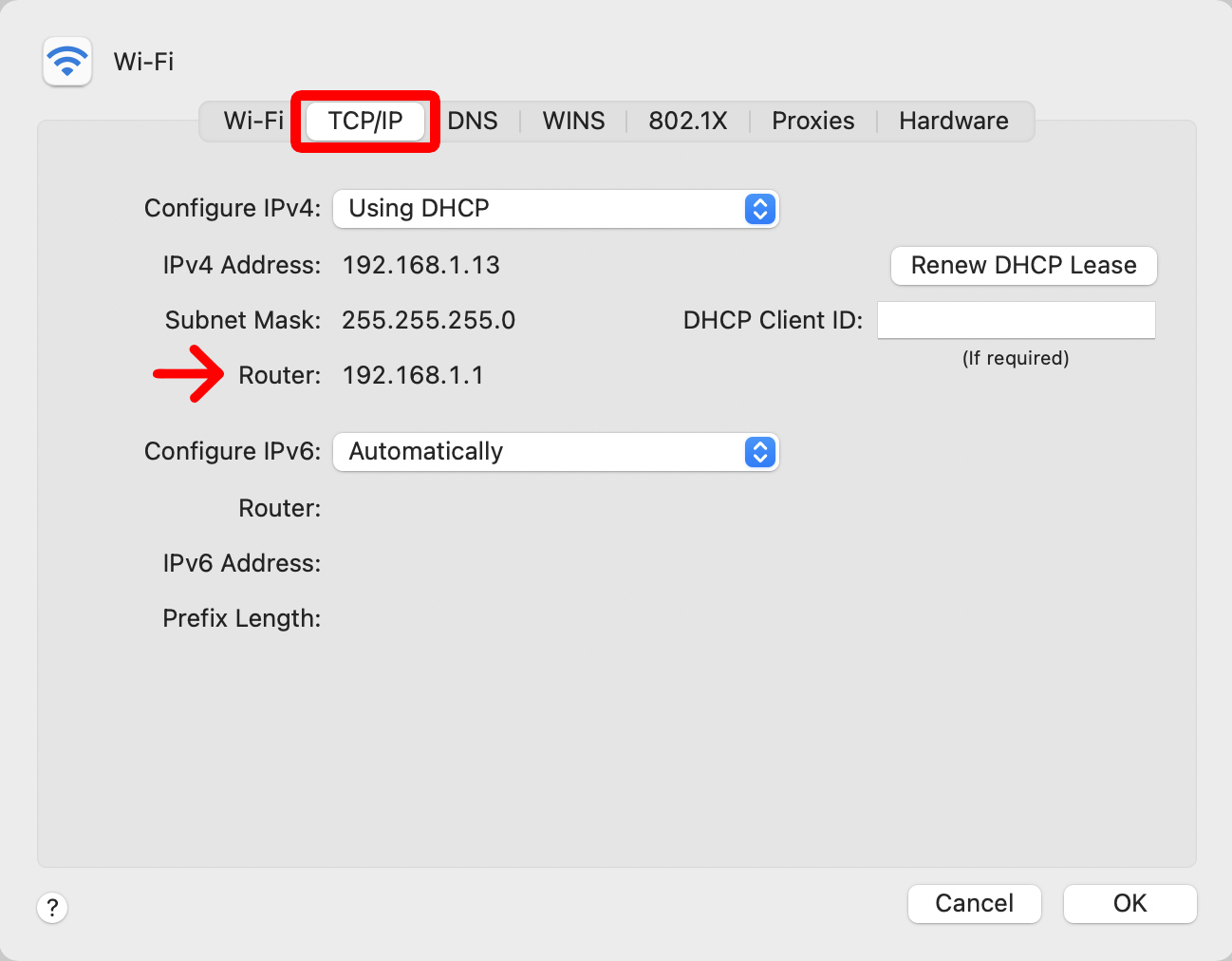
How to Find Your Router's IP Address On Any Computer, Smartphone, or Tablet
When you're trying to connect to your router or troubleshoot any network-related problems, knowing your router's IP address is essential. Knowing the IP address of your router is the first step to gaining access to the router's configuration page, which is where you can make changes to the way the router works and make adjustments to the network. In this article, we'll provide step-by-step instructions for finding your router's IP address on any computer, smartphone, or tablet.
What is an IP Address?
Before we get into the details of how to find your router's IP address, it's important to understand what an IP address is and why it's important. An IP address (Internet Protocol address) is a numerical label assigned to each device connected to a computer network that uses the Internet Protocol for communication. Every device on a network has a unique IP address which other devices use to identify it.
For example, if you're trying to connect to a router, the router's IP address is what tells other devices on the network where to find it so they can connect. Without an IP address, it would be impossible to connect to the router.
How to Find Your Router's IP Address
Now that you know what an IP address is and why it's important, let's take a look at how to find your router's IP address.
On Windows:
To find your router's IP address on Windows, open the Start Menu and type “cmd” into the search bar. This will open the Command Prompt. From the Command Prompt, type “ipconfig” and press enter. This will display all of your network settings, including your router's IP address. Look for the line that says “Default Gateway” and the IP address next to it is your router's IP address.
On Mac:
To find your router's IP address on Mac, open the System Preferences and select the Network option. This will open a window displaying all of your network settings. Look for the line that says “Router” and the IP address next to it is your router's IP address.
On iPhone/iPad:
To find your router's IP address on an iPhone or iPad, open the Settings app and select the Wi-Fi option. This will open a window displaying all of your Wi-Fi networks. Tap the "i" icon next to your network to open the settings for that network. Look for the line that says “Router” and the IP address next to it is your router's IP address.
On Android:
To find your router's IP address on an Android device, open the Settings app and select the Wi-Fi option. This will open a window displaying all of your Wi-Fi networks. Tap the "i" icon next to your network to open the settings for that network. Look for the line that says “Gateway” and the IP address next to it is your router's IP address.
Conclusion
Finding your router's IP address is an essential part of setting up a network or troubleshooting any network-related problems. Knowing your router's IP address is the first step to gaining access to the router's configuration page, where you can make changes to the way the router works and make adjustments to the network. In this article, we've provided step-by-step instructions for finding your router's IP address on any computer, smartphone, or tablet.

Image :
howtogeek.com
Detail Information Video
If you're wanting to know more about the topic covered in this write-up, I suggest watching the attached video. In this footage, you'll obtain additional perspectives and knowledge on the subject, as well as visual aids of some of the central concepts and ideas covered in the piece. You'll also have the opportunity to listen to specialists in the area and engage with other viewers who are enthusiastic in the same topic. Whether you're hoping to broaden your comprehension of the topic or simply desire to explore it further, this clip is a valuable resource for anyone curious in gaining more insights. So, if you want to acquire more in depth insights of the subject, be sure to view the linked video. It's guaranteed to give you the perspective and knowledge you want to broaden your insights and proficiency.
In conclusion, About this topic How To Find Your Routers Ip Address On Any Computer Smartphone Or Tablet our hope is that you found the insights presented helpful and informative. We realize that the world is continuously changing, and staying up-to-date with current updates may be challenging. That's why we strive to offer you with the most relevant information available. Your opinions is important to us, therefore kindly do not hesitate to leave your thoughts in the section below. Thank you for your readership and invite you to browse other pieces on our website to widen your perspective even more. Thanks for being a valued reader of our community!
.jpg)
Post a Comment for "How To Find Your Routers Ip Address On Any Computer Smartphone Or Tablet"