How To Back Up Your Mac And Restore Files With Time Machine
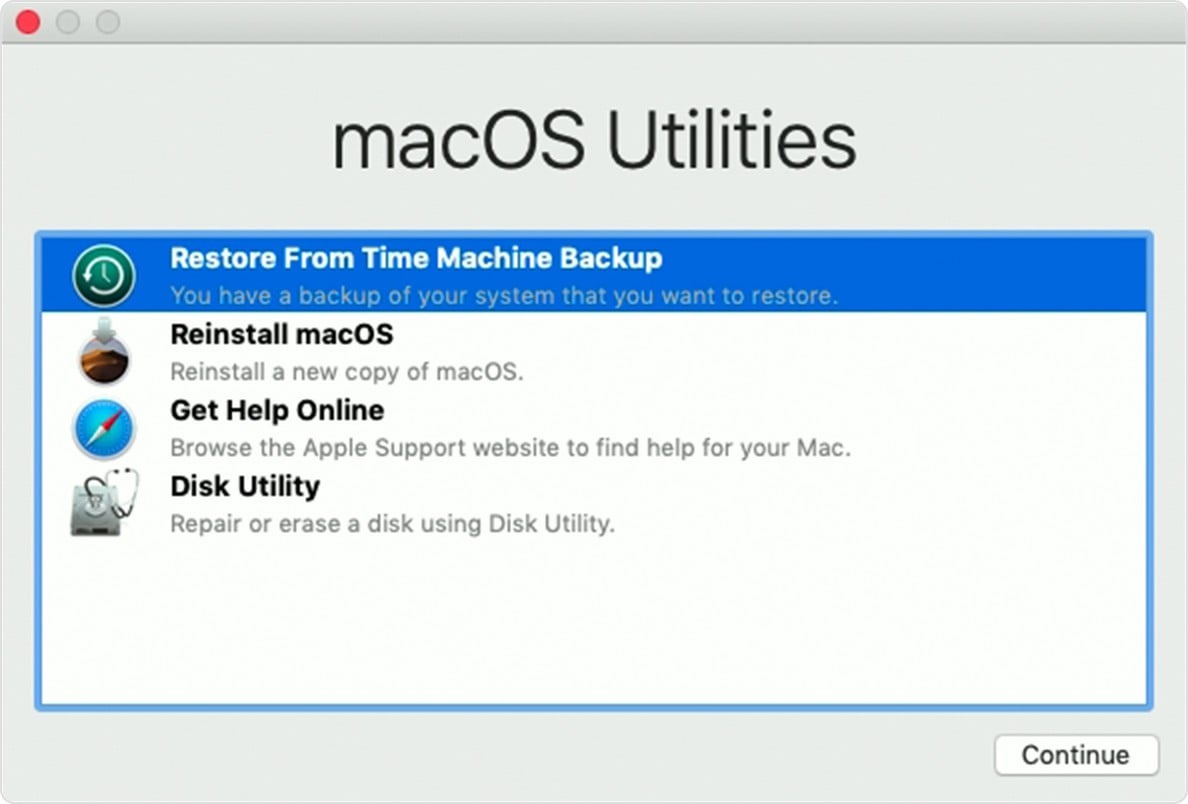
How To Back Up Your Mac And Restore Files With Time Machine: A Comprehensive Guide
It's critical to back up your Mac to protect your data and files. Time Machine is an easy and reliable way to do this, and it's built right into your Mac. With Time Machine, you can back up, restore, and even migrate all of your important data on your Mac. In this article, we'll explore what Time Machine is and how it works, explain how to set up and use Time Machine, and provide a few tips for getting the most out of it.
What is Time Machine?
Time Machine is a backup utility that is included with Mac OS X. It was first introduced in Mac OS X Leopard (10.5) in 2007, and it has been included in all subsequent versions of Mac OS X and macOS. Time Machine makes it easy to back up your entire Mac, including the operating system, applications, settings, and files. It also allows you to restore your Mac to an earlier point in time and even migrate your data to a new Mac.
How Does Time Machine Work?
Time Machine works by creating incremental backups of your Mac's data. This means that when you first set up Time Machine, it will back up your entire Mac. Then, every hour, it will back up any changes you've made since the last backup. This way, you'll always have an up-to-date version of your Mac backed up.
How to Set Up Time Machine
Setting up Time Machine is relatively easy. All you need is an external hard drive or a Time Capsule. Once you have your external hard drive or Time Capsule, you can follow these steps to set up Time Machine:
- 1. Launch System Preferences and select Time Machine.
- 2. Click the "Select Backup Disk" button and select your external hard drive or Time Capsule.
- 3. Click the "Options" button and select which folders and files you want to exclude from your backups.
- 4. Click the "Back Up Now" button to start the initial backup.
Once you've completed the initial backup, Time Machine will automatically back up your Mac every hour. You can also manually back up your Mac at any time by clicking the "Back Up Now" button in Time Machine.
Restoring Files with Time Machine
If you ever need to restore a file or folder that was backed up with Time Machine, you can do so by following these steps:
- 1. Launch Finder and select the file or folder you want to restore.
- 2. Click the Time Machine icon in the menu bar and select "Enter Time Machine".
- 3. Select the version of the file or folder you want to restore.
- 4. Click the "Restore" button to restore the file or folder.
Time Machine also allows you to migrate your data from one Mac to another. To do this, you'll need two Macs that are connected to the same Time Machine backup. Then, you can follow these steps to migrate your data:
- 1. On the new Mac, launch Migration Assistant and select the "From a Time Machine Backup" option.
- 2. Select the backup drive that contains the data you want to migrate.
- 3. Select the files and folders you want to migrate.
- 4. Click the "Continue" button to start the migration.
Time Machine Tips and Tricks
Time Machine makes it easy to back up and restore your Mac's data, but there are a few things you can do to get the most out of it. Here are a few tips and tricks for using Time Machine:
- 1. Connect your external hard drive or Time Capsule directly to your Mac. This will ensure that your backups are as fast and reliable as possible.
- 2. Make sure you have enough free space on your backup drive. Time Machine will only back up files that fit on the drive, so if you don't have enough free space, it won't be able to back up your entire Mac.
- 3. Exclude large files and folders from your backups. If you have large files or folders that you don't need to back up, you can exclude them from your backups to save space.
- 4. Use Time Machine's "Preview" feature to view older versions of your files. This can be useful if you need to restore an older version of a file or if you just want to see how a file has changed over time.
- 5. Keep your Mac's operating system up to date. Time Machine won't be able to back up your Mac if your operating system is out of date.
Conclusion
Time Machine is a great way to back up and restore your Mac's data. It's easy to set up and use, and it can save you a lot of time and effort if something goes wrong with your Mac. Just remember to keep your Mac's operating system up to date, have enough free space on your backup drive, and exclude large files and folders from your backups to get the most out of Time Machine.
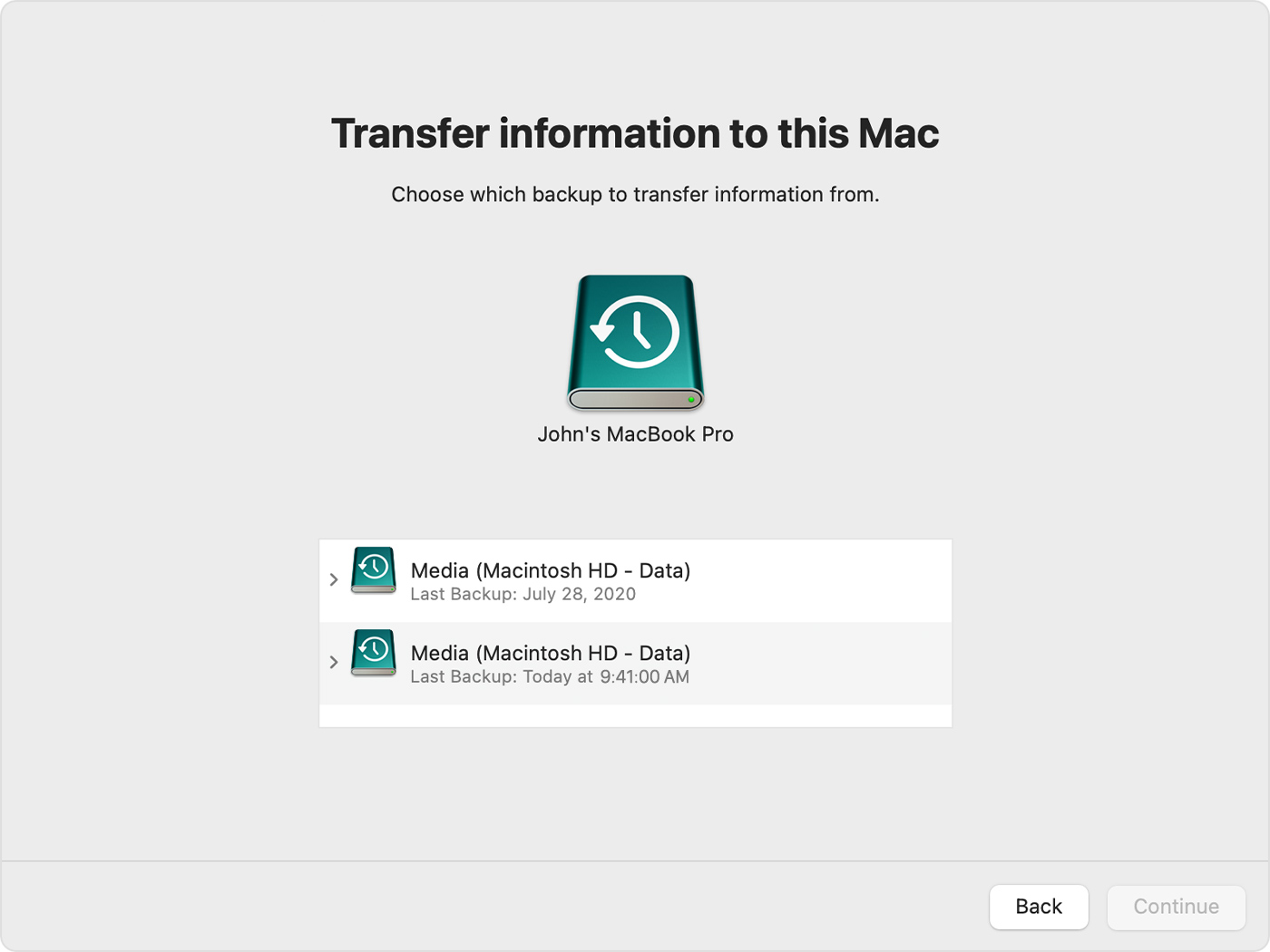
Image :
support.apple.com
Additional Info Video
If you're curious about the theme covered in this write-up, I recommend watching the attached video. In this video, you'll gain extra insights and information on the matter, as well as graphic illustrations of some of the central concepts and notions covered in the article. You'll also have the opportunity to get insights from professionals in the area and engage with like-minded viewers who are interested in the same theme. Whether you're looking to broaden your understanding of the subject or simply want to investigate it further, this clip is a helpful resource for anyone curious in gaining more insights. So, if you want to acquire a broader perspective of the theme, be sure to watch the video below. It's sure to give you the perspective and knowledge you need to broaden your insights and proficiency.
To sum up, About this topic How To Back Up Your Mac And Restore Files With Time Machine we hope that you will find the details presented helpful and beneficial. We realize that our surroundings is constantly developing, and keeping up with the most recent developments could be challenging. That's why our mission is to present our readers with the most informative content possible. Your opinions is vital to us, therefore please be sure to drop comments in the section below. We appreciate your readership and encourage you to browse other pieces on our website to widen your knowledge more. Thanks for being a member of our community!
.jpg)
Post a Comment for "How To Back Up Your Mac And Restore Files With Time Machine"